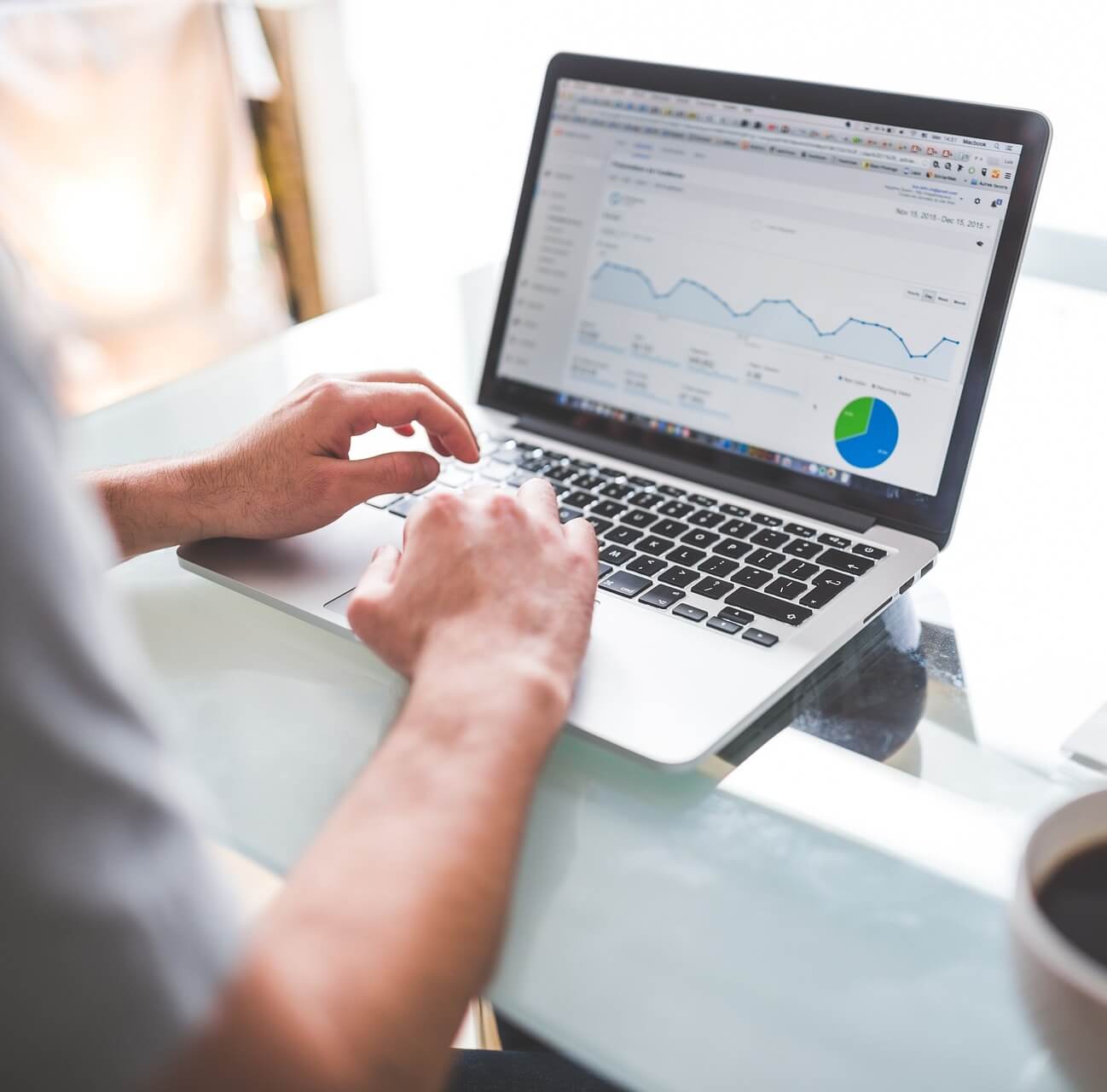About us
At Connectmydevices.online, we make technology simple and hassle-free! We specialize in the installation and troubleshooting of streaming media devices and smart home gadgets at affordable prices. Whether you need help setting up your Roku, Firestick, Chromecast, Apple TV, Smart TV, Alexa, or Google Home, our expert team is here to assist you.
With a customer-first approach, we provide quick, reliable, and step-by-step support to ensure your devices work seamlessly. Our mission is to make tech support accessible and stress-free, so you can enjoy your entertainment and smart home experience without any frustration.
Need help? We’re just a call away!